
Rally teams around a common purpose.
Initiatives helps managers and admins unite their teams to achieve a shared goal with an easy, self-service solution for building focused programs for almost any type of outcome.
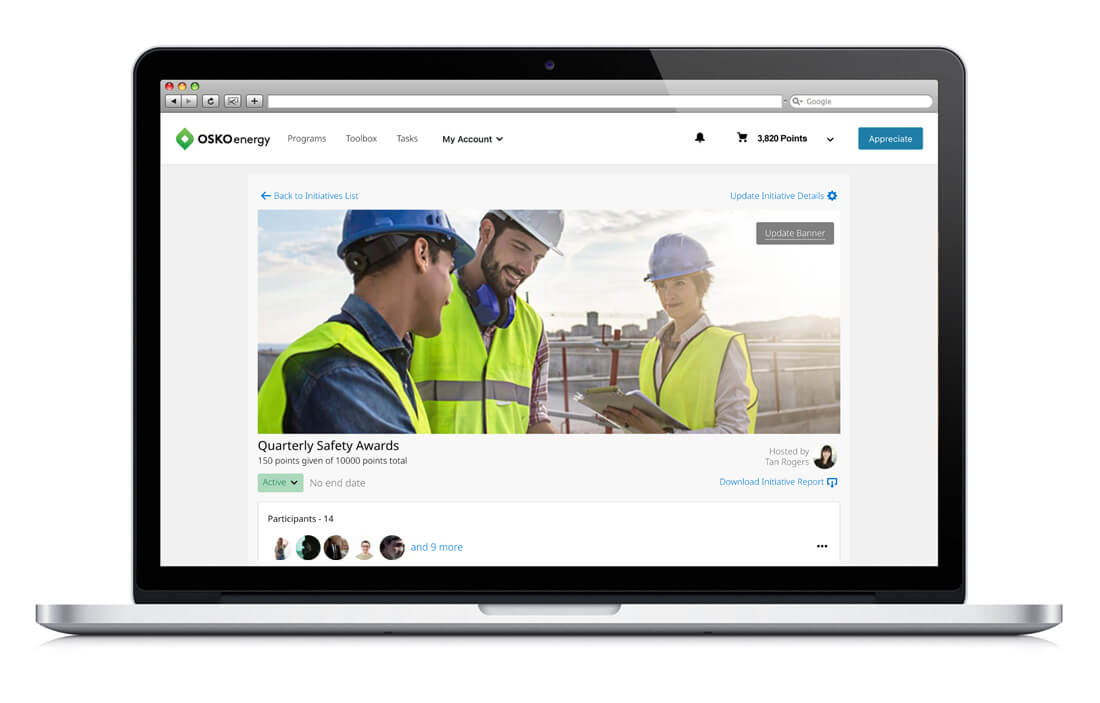
What Initiatives is for
- Safety
- Wellbeing
- Digital security
- Target recognition
- Learning and development
- Corporate social responsibility
- Improvement
- Innovation
- Incentive programs
- Any other group goal
How to use Initiatives
1. Go to Initiatives on the Home Page. Initiatives is found on the bottom of the right sidebar of the home page.
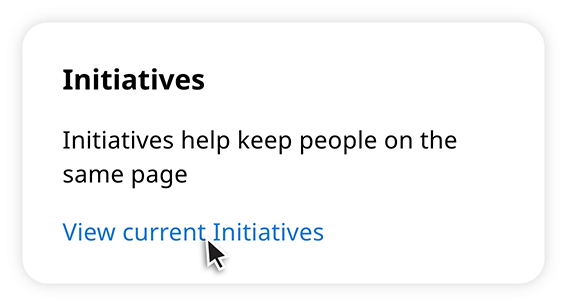
2. Once there, you can view the current, completed, or archived initiatives.
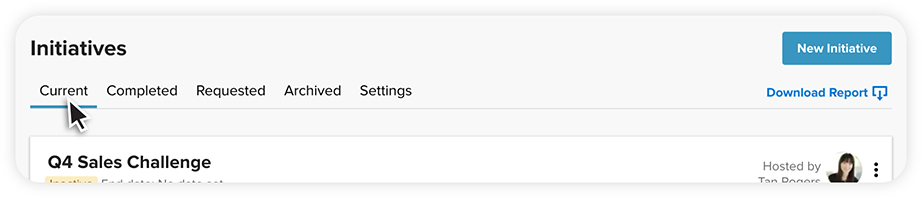
3. Click New Initiative, then fill out the form fields by adding a name, amount of points, day and timezone, who will own the initiative, and what program you want associated with it. You can also add additional shared owners and details to help users understand what to expect.

4. Click Create your Initiative to save (it is now inactive).
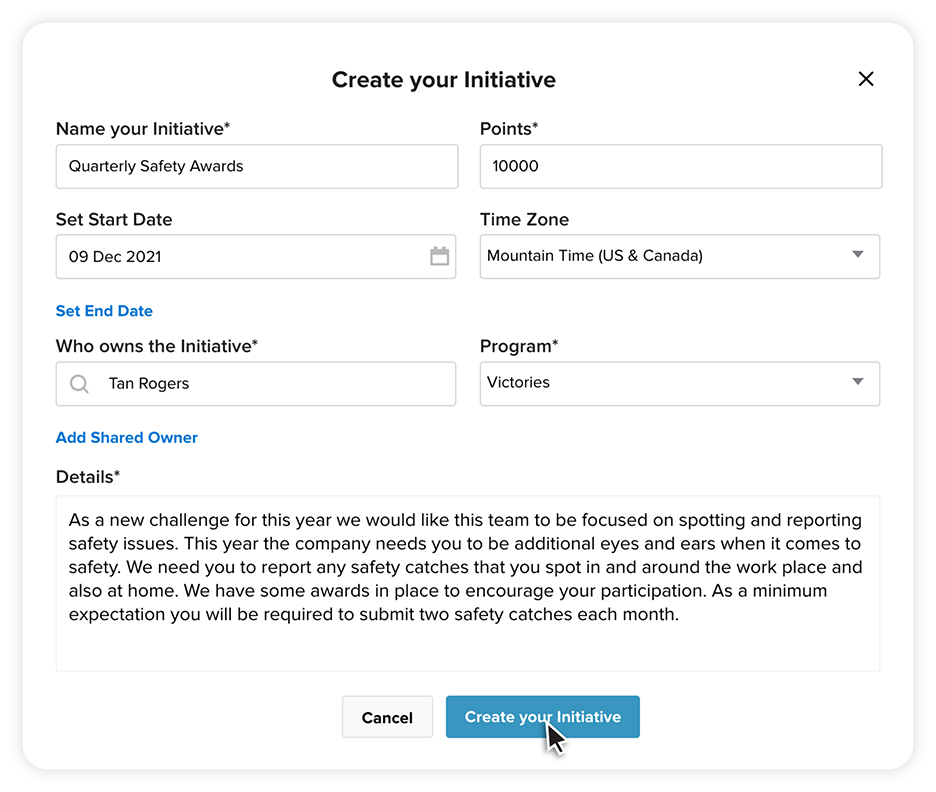
5. Complete your initiative with the following options.
Add a cover image: Click Update Banner in the top right of the cover image to update, change, or upload a cover image. For best resolution, use the optimal dimensions that are above the options.
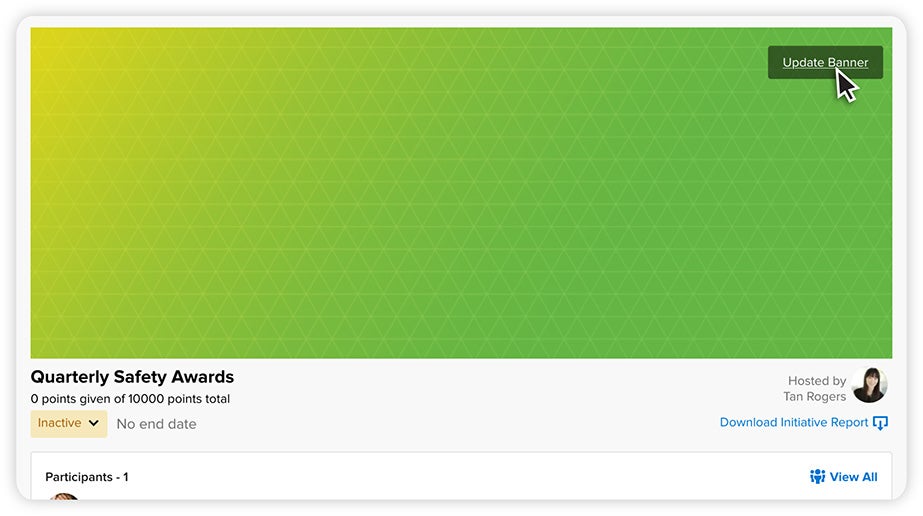
Invite Participants: Click Invite More to upload participants from a CSV file or add a reporting tree. If you choose to upload with a CSV, you can download a template and fill in the required fields before upload.
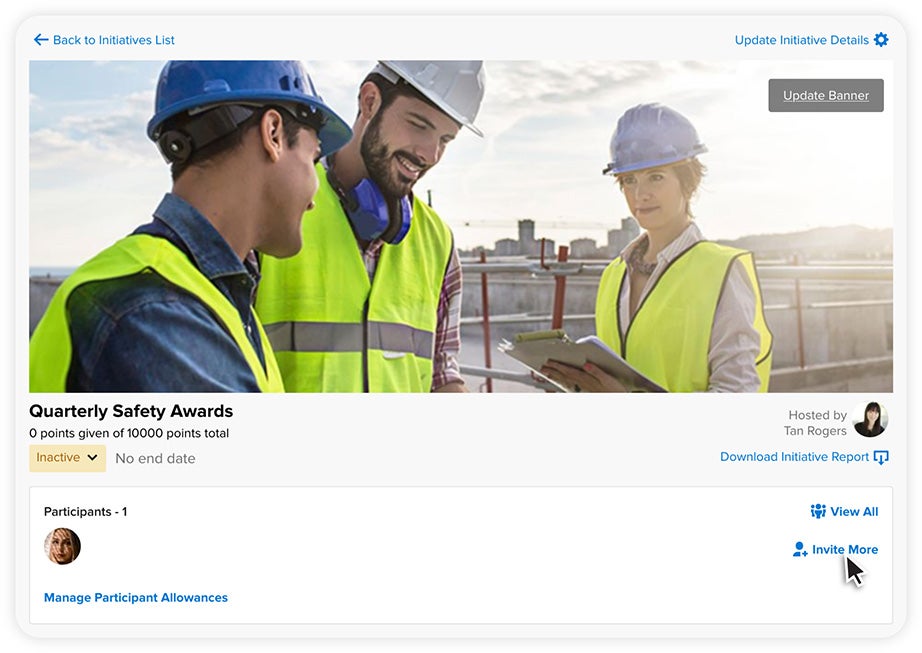
Manage Participant Allowance: Click Manage Participants Allowances to change the allowances users if you are using participant awards.

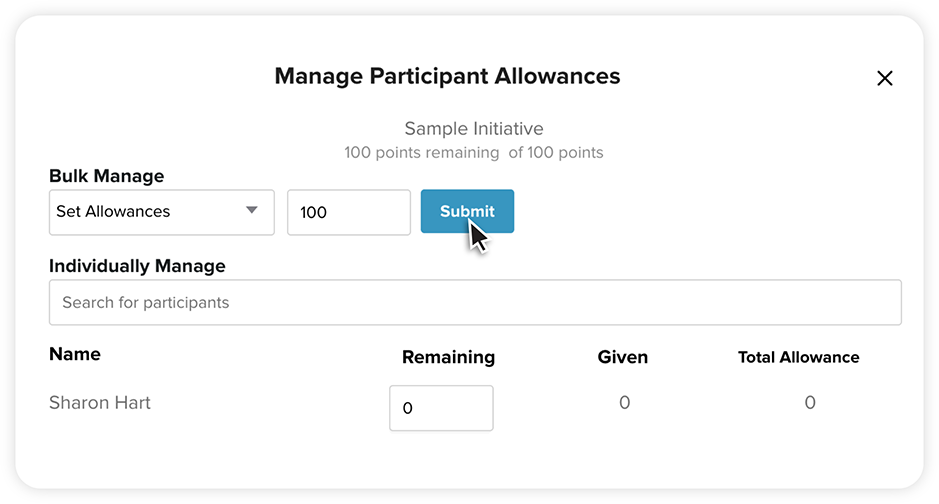
Add Award: Click Add Award Level to select the award type, name, and budget. You can also upload a cover photo. To enable participant awards, untoggle Host Only Award. Award winners are featured on a dedicated social wall and in award-specific emails.
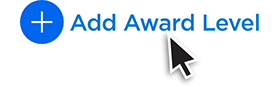
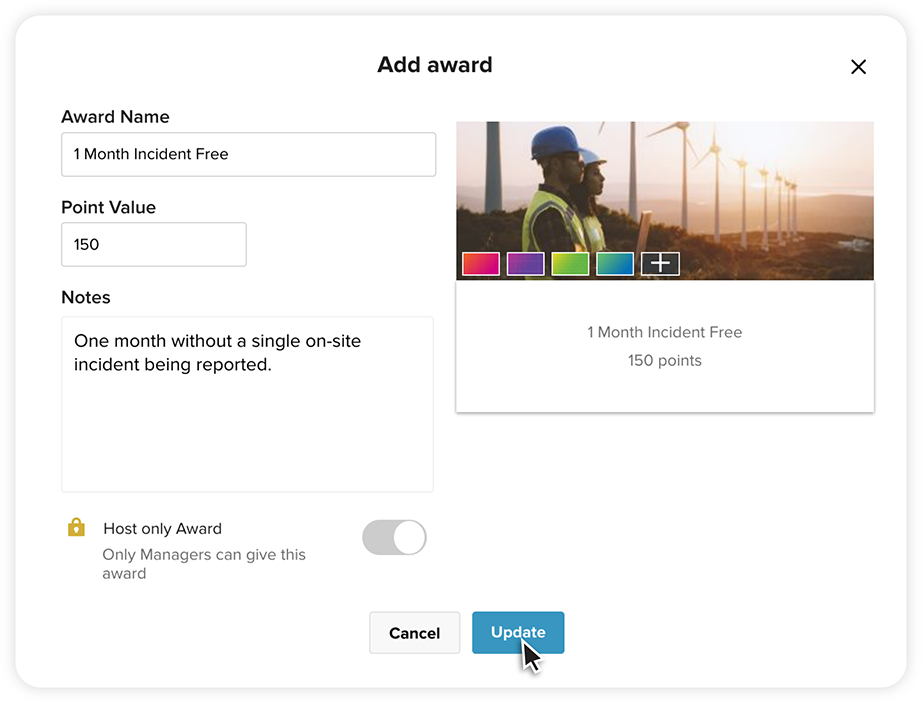
6. Once you are ready send awards, click the drop-down and select Active to activate your initiative.
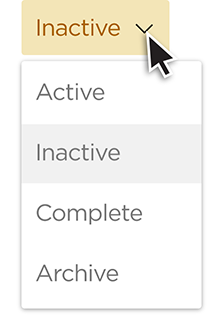
Pro Tips
Requesting an Initiative
Click Request Initiative and fill out the form fields. The program admin will receive a notification to approve or cancel the request. Once approved, the user will receive an email notification with a link to view the requested initiative.
Social Wall
There is a dedicated space for each initiative to post awards, questions, updates, and engage with participants.
Notification emails
Initiatives uses a series of notification emails to keep admins and participants informed. Admins are notified when an initiative is created, when it’s launched, and when an award is given. Participants can be notified when the initiative is launched and when they’ve been given an award.
Reporting
On the main Initiatives page, there is an option to download an Initiative Report for all active and inactive initiatives. If you would like to download a Report for a specific initiative, click into an initiative to download. Users can export reports within a date range and downloading a Participant file to include employees in other Initiatives or give out awards.
Invoicing
Since Initiatives is designed to align company and team goals using an allocated point allotment, your program will flow through your current invoicing process. Specifically, it follows the billing information provided by the recipient’s record in the population data file. You can use Initiatives reporting to charge back to the area of business responsible for issuing the points, but separate invoices are not available.
For the quickest response please complete the form below.
1930 South State Street
Salt Lake City, UT 84115
United States of America
4200 Fairview Street
Burlington, Ontario L7L 4Y8
Canada
1 Langston Road
Loughton, Essex IG10 3SD
United Kingdom
Level 7, Tower II, Phase II
Raiaskaran TechPark
Andheri Kurla Road
Andheri East
Mumbai 400072
India
Level 15, 350 Queen Street
Melbourne VIC 3000
Australia
300 Beach Road, #34-07
The Concourse
Singapore 199555