
Google Chrome
When your recognition program extension has been installed on Google Chrome, you will see the Culture Cloud icon in the upper right corner of your browser window.

Click on the icon to give recognition.

If you are not logged in to your recognition program, the login window will appear.
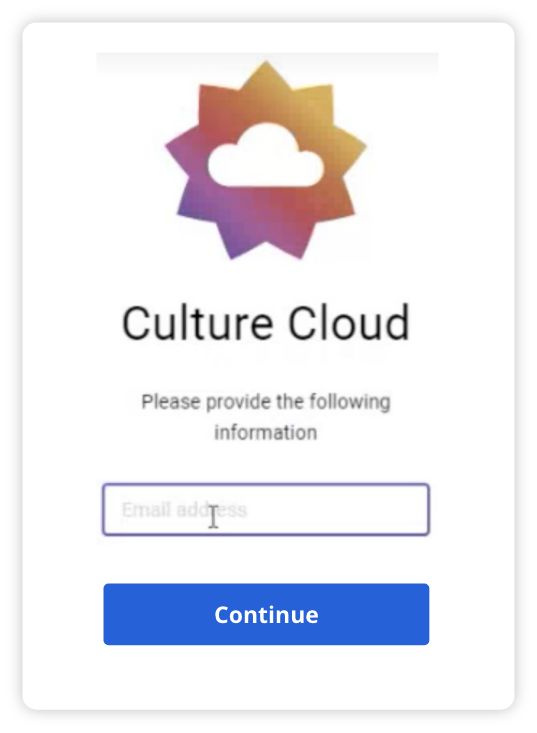
Enter your email address and click “Continue.”
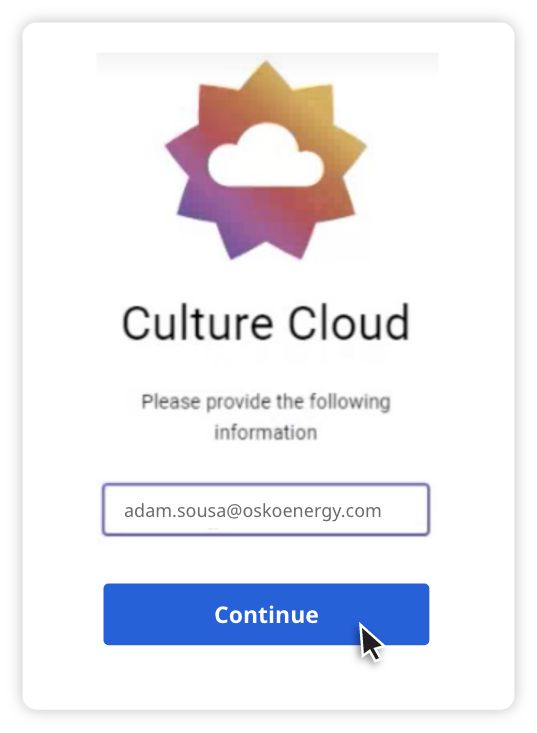
Next, you will be asked to enter a pairing code.
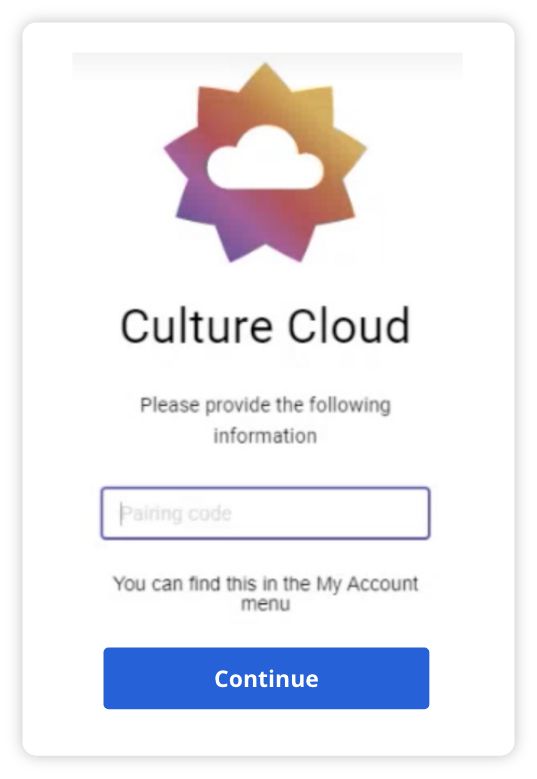
You can get a pairing code through your company’s recognition program. Log on to your program website, then go to the “My Account” drop down menu. Click “Pairing Codes.”
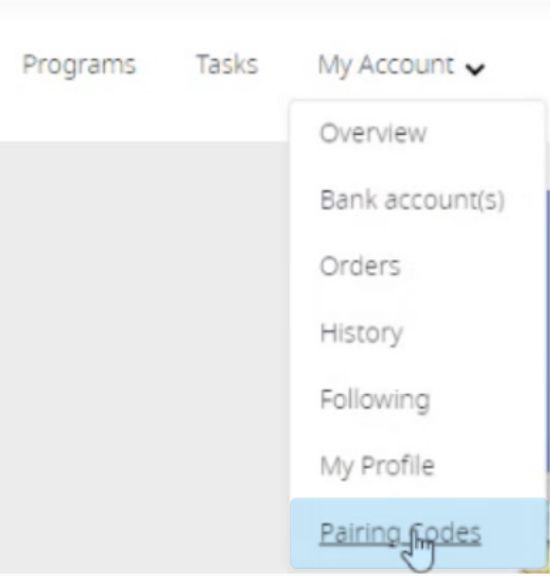
Then click “Generate Pairing Code.”
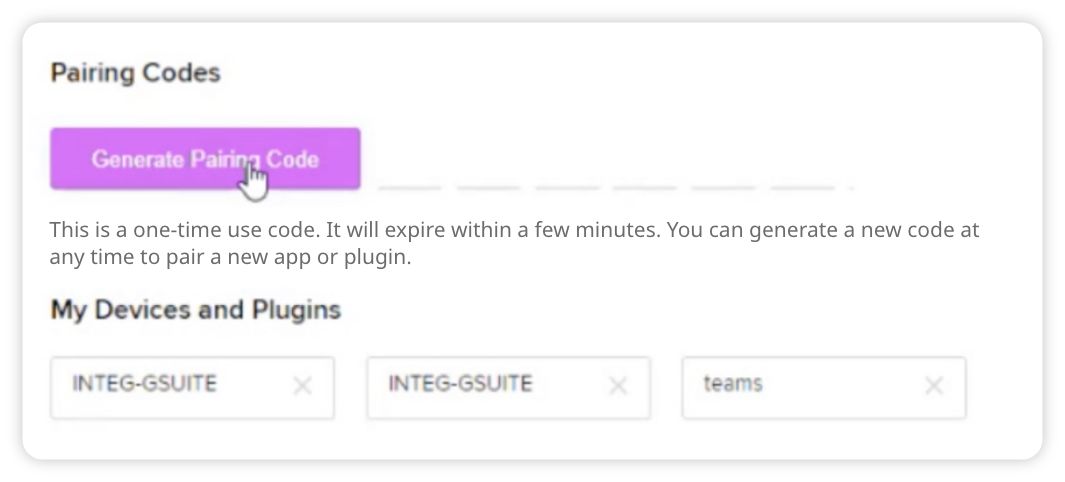
A 6-digit code will appear. Copy the code and return to the Culture Cloud login window in Chrome.

Paste the code into the pairing code box and click “Login.”
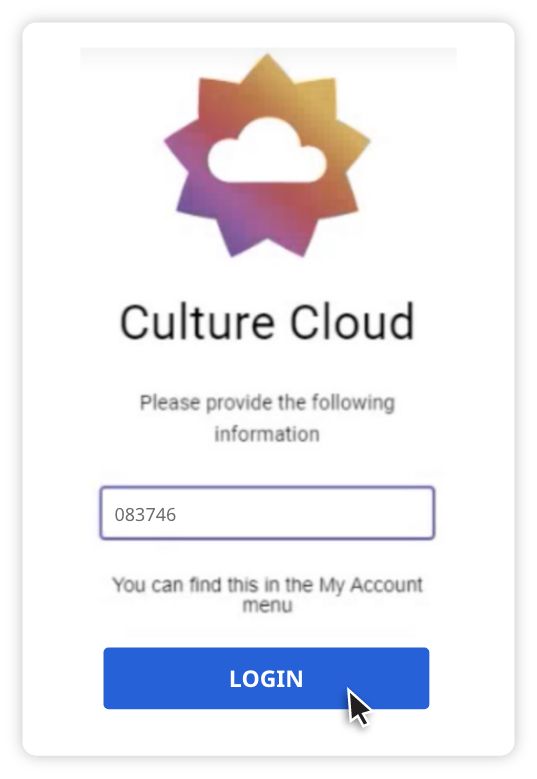
The “Send appreciation” form will appear.
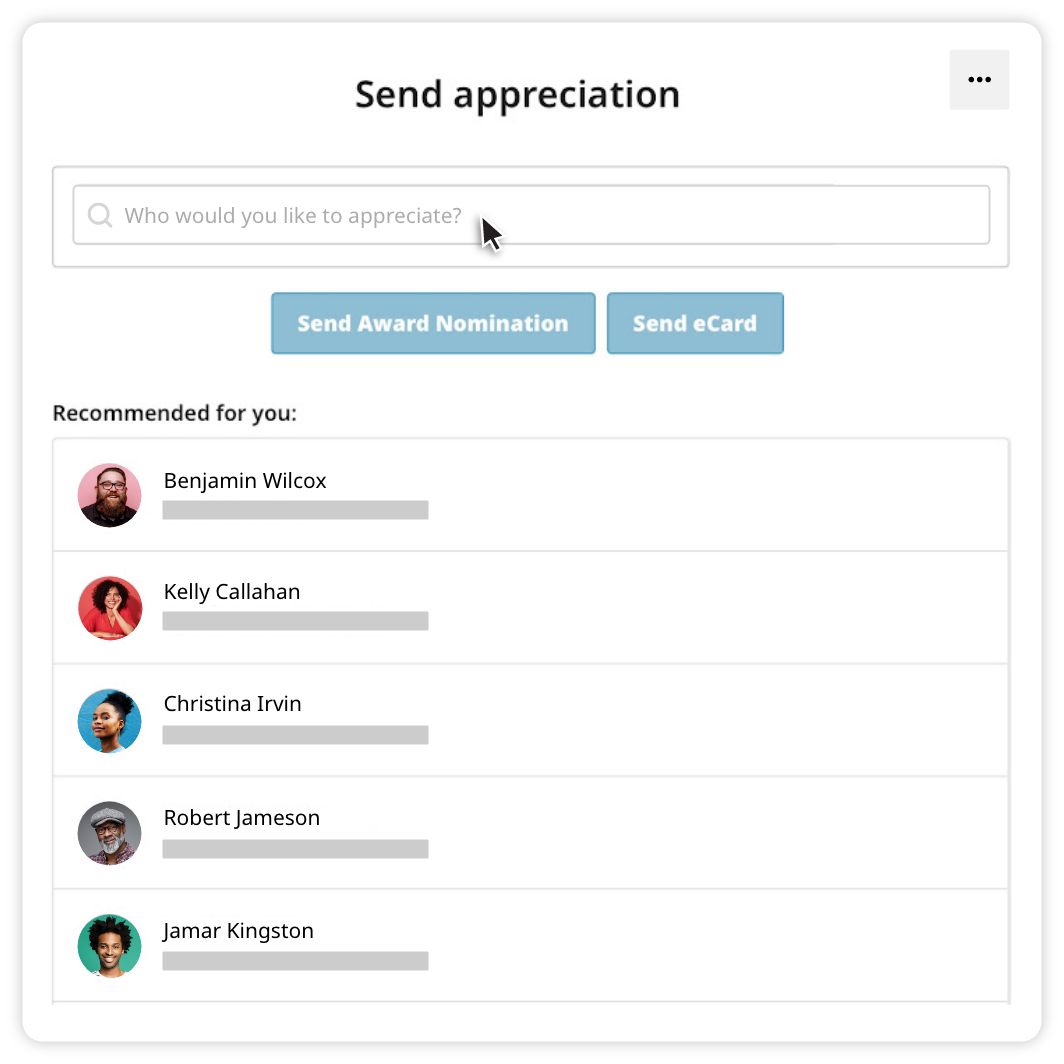
Start typing the name of the person you want to appreciate and search results will appear. Click on the correct name below.
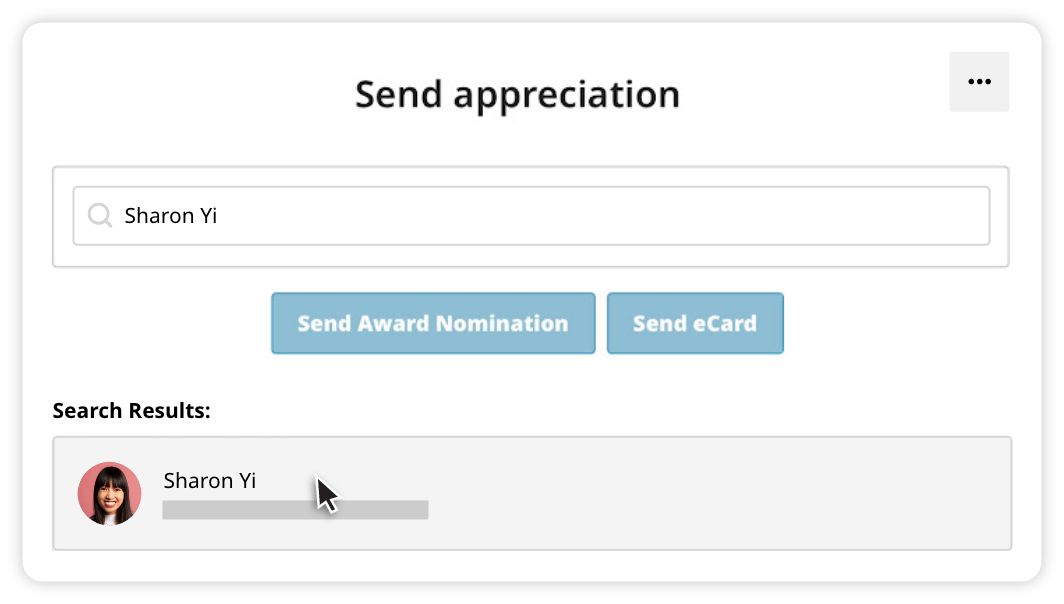
Or pick a coworker from the list of recommended recipients.
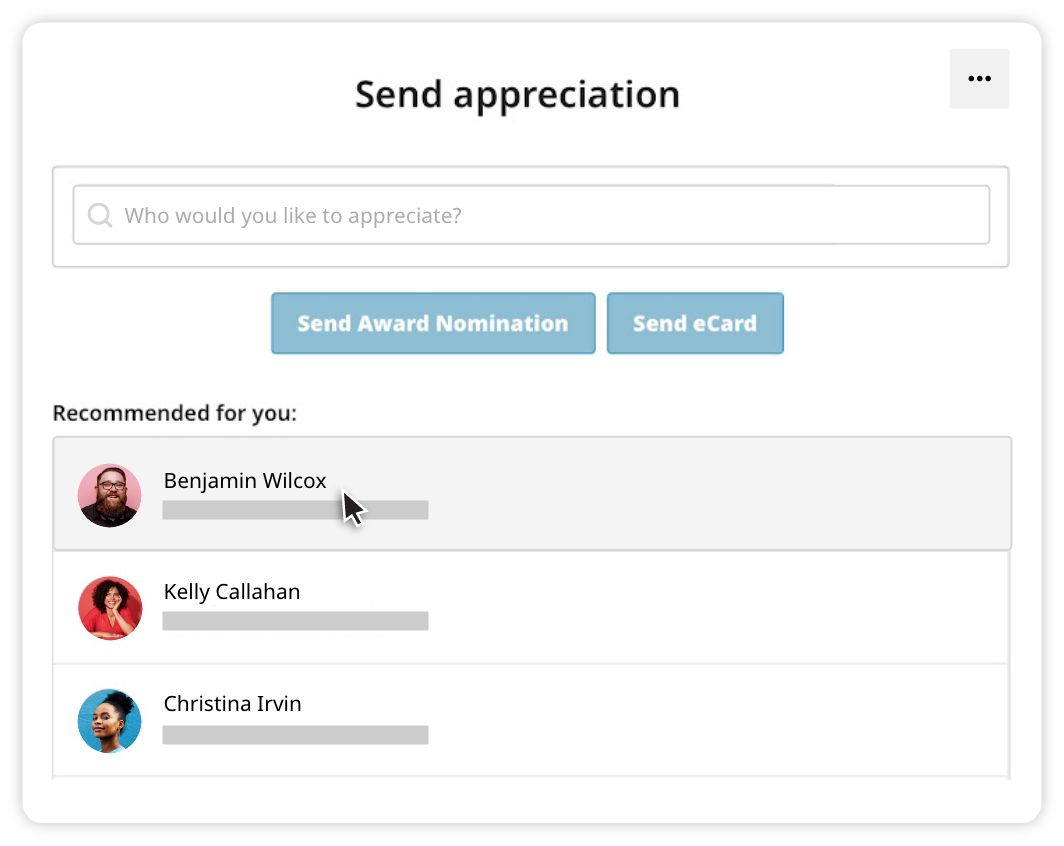
Choose to “Send Award Nomination” or “Send eCard.”
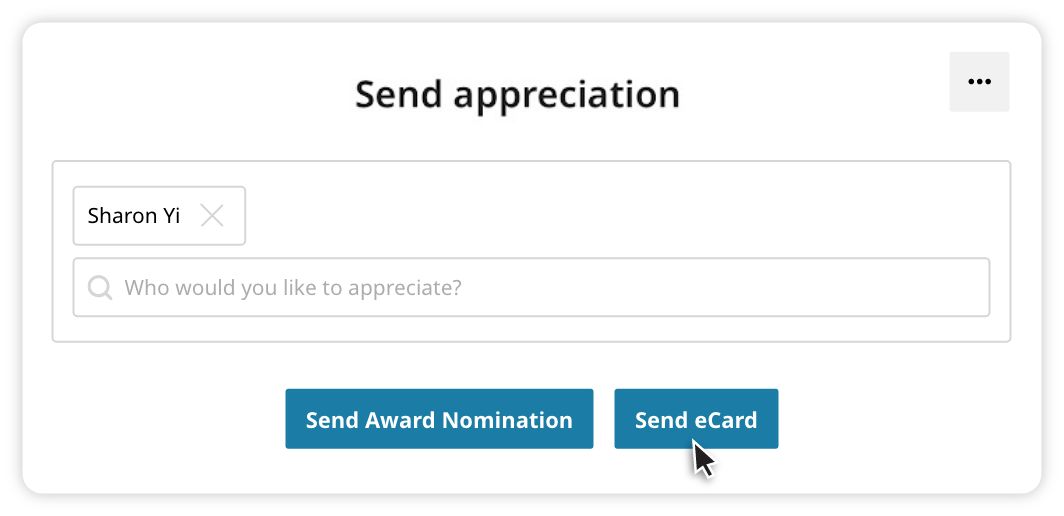
If you choose to send an eCard, the “Customize eCard” form will appear. You may choose to include a Corporate Value (optional) and/or an Award Level (optional).
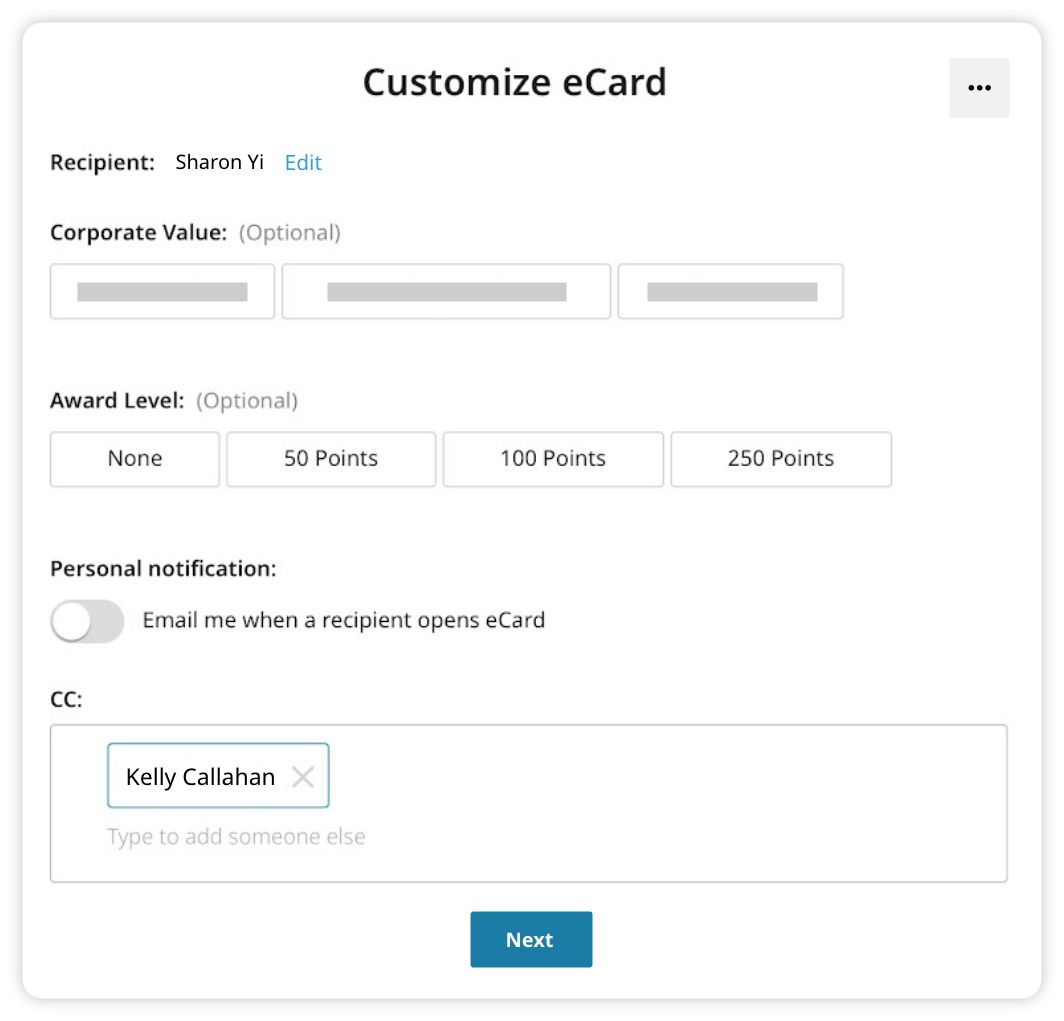
Turn the toggle button on to receive an email when the recipient opens their card.

The recipient’s manager/supervisor may automatically be copied on the card. You can copy other people on the card by typing their name in the “CC” box. You can remove people from being copied by clicking the “X” next to their name.
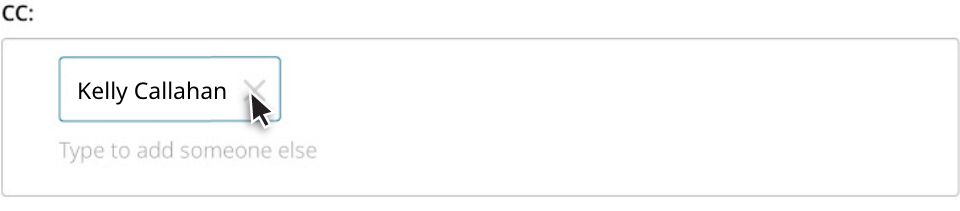
When you have completed this part of the form, click “Next.”
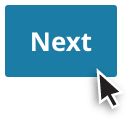
Choose from dozens of unique animated cards for different occasions. To preview any card, hover over an image, then click “Preview.”

Use the drop-down menu to narrow your selection by occasion or theme.

When you find the card you want, hover over the card and click “Select.”
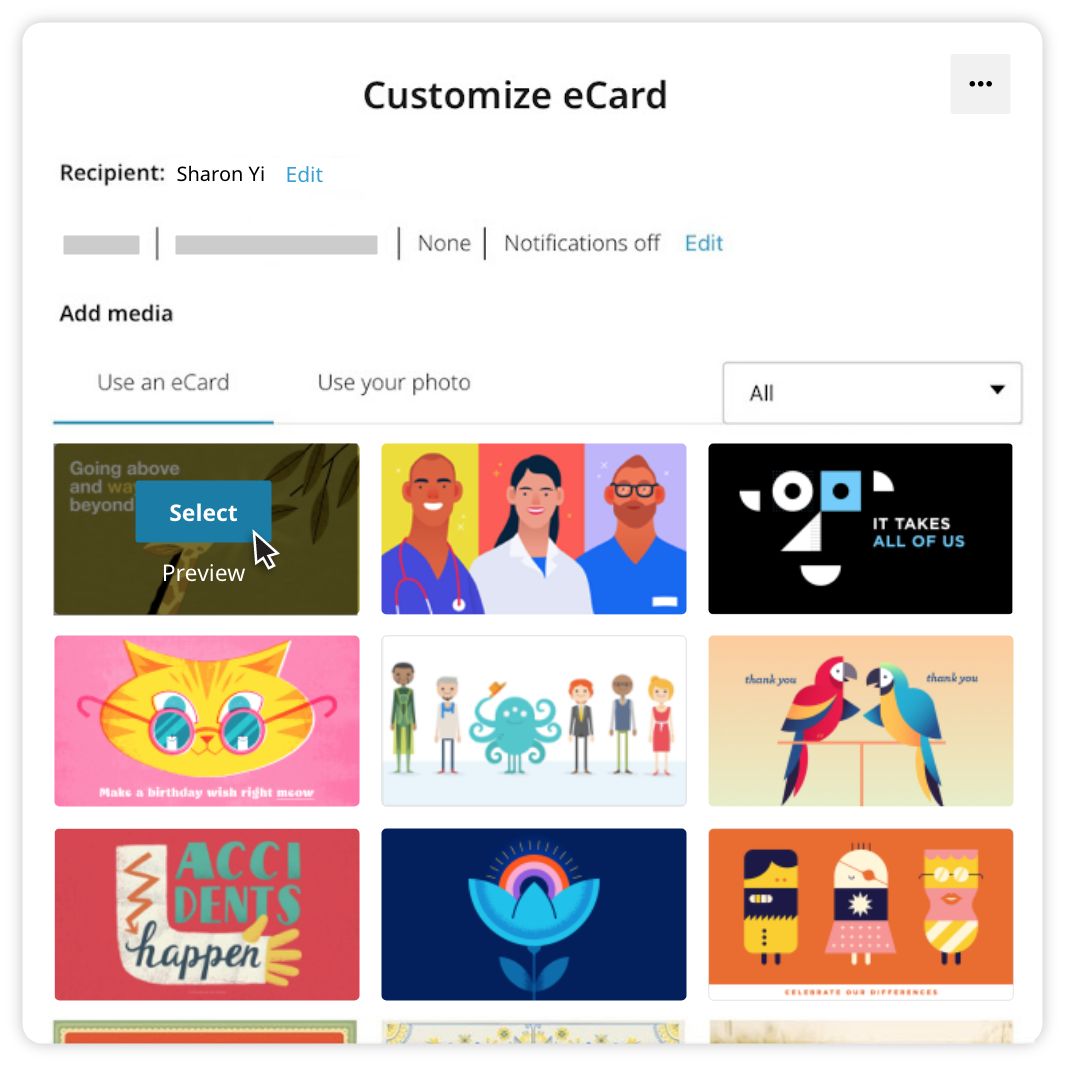
After selecting your preferred design, write a message to the recipient. You may have the option to display the card on your company’s social wall.
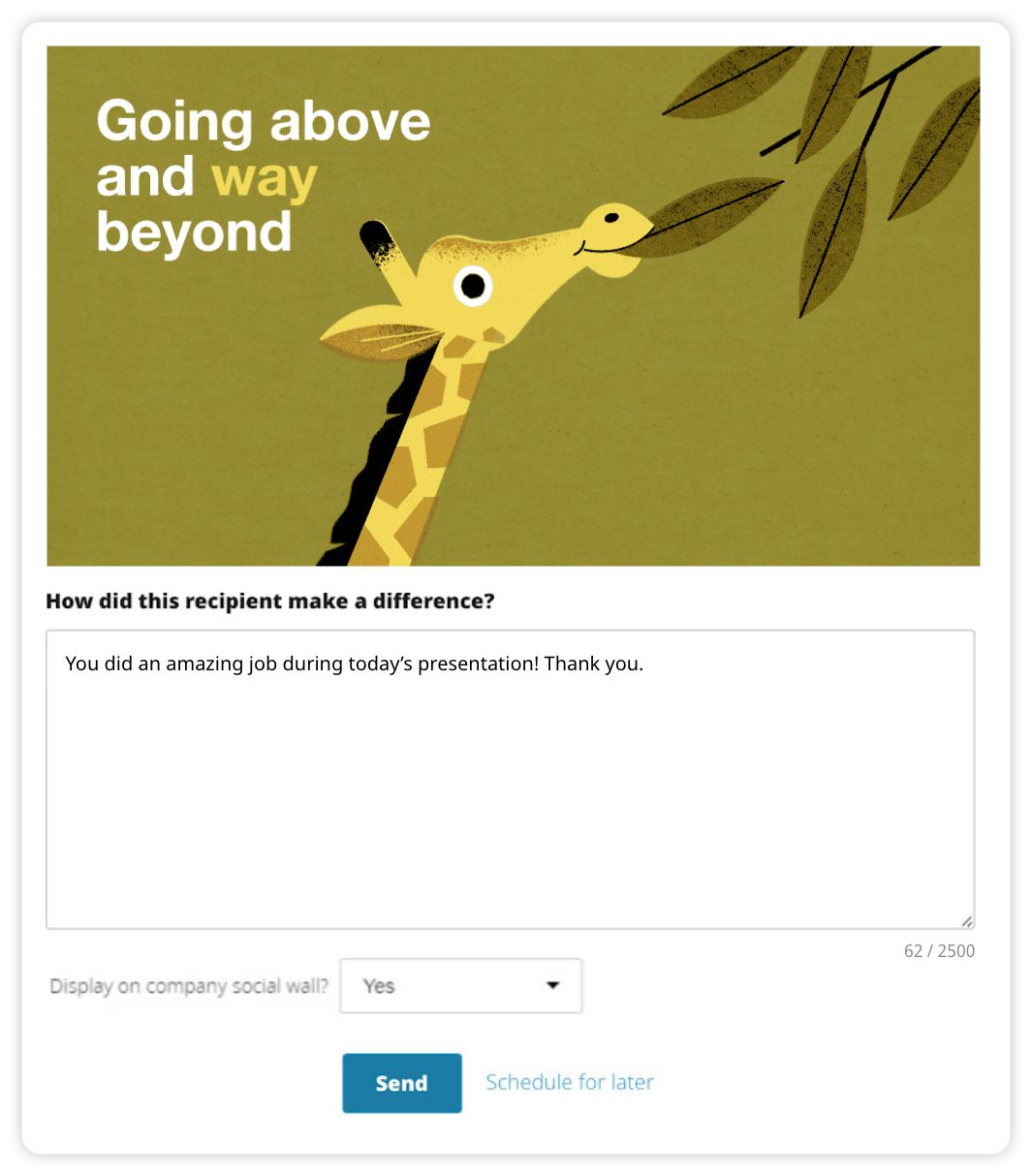
Once you’ve completed your eCard, click “Send” or “Schedule for later.” If you choose to schedule your card for a later delivery date, a pop-up calendar will appear. Click the date you want your eCard to arrive.

Then click “Send [DATE]” to schedule your card delivery or click “Cancel schedule for later.”
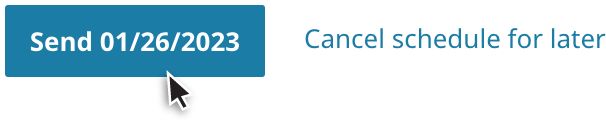
You will receive a confirmation that your eCard will be sent on the scheduled date.
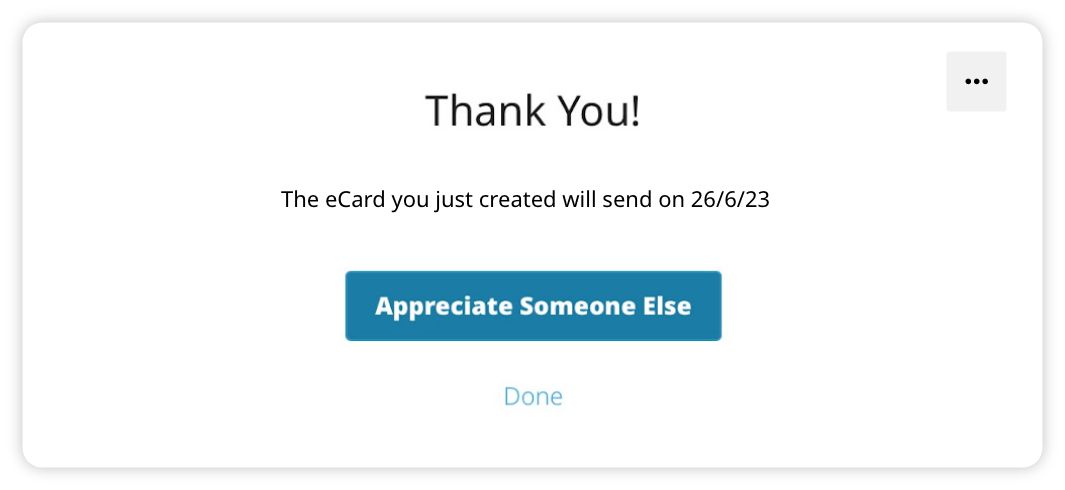
If you choose to “Send” now, you will receive a confirmation message that your card has been sent.
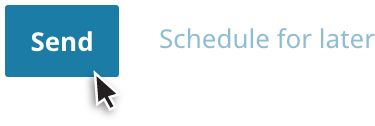
Click “Appreciate someone else” to return to the “Send Appreciation” form.
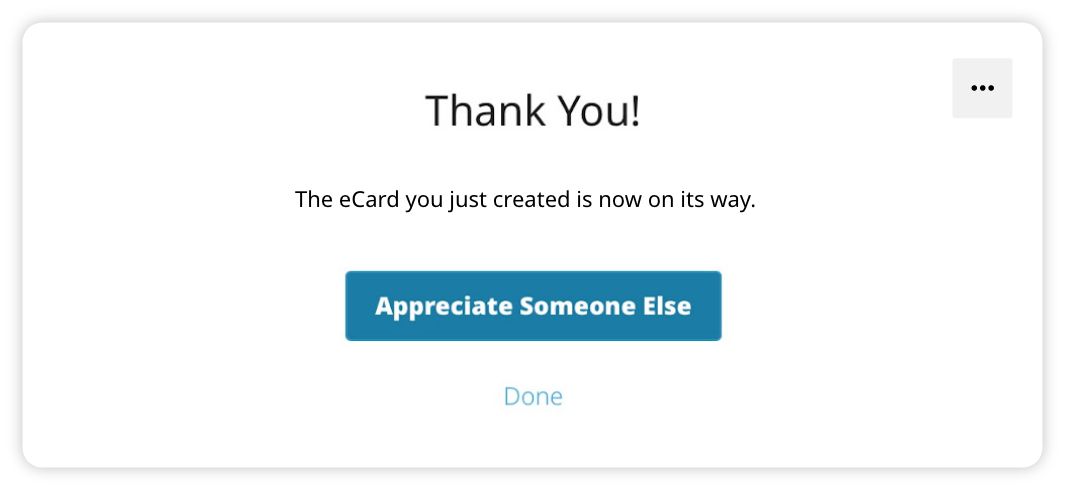
To nominate someone for an award, search for the person you want to appreciate, then click “Send Award Nomination.”
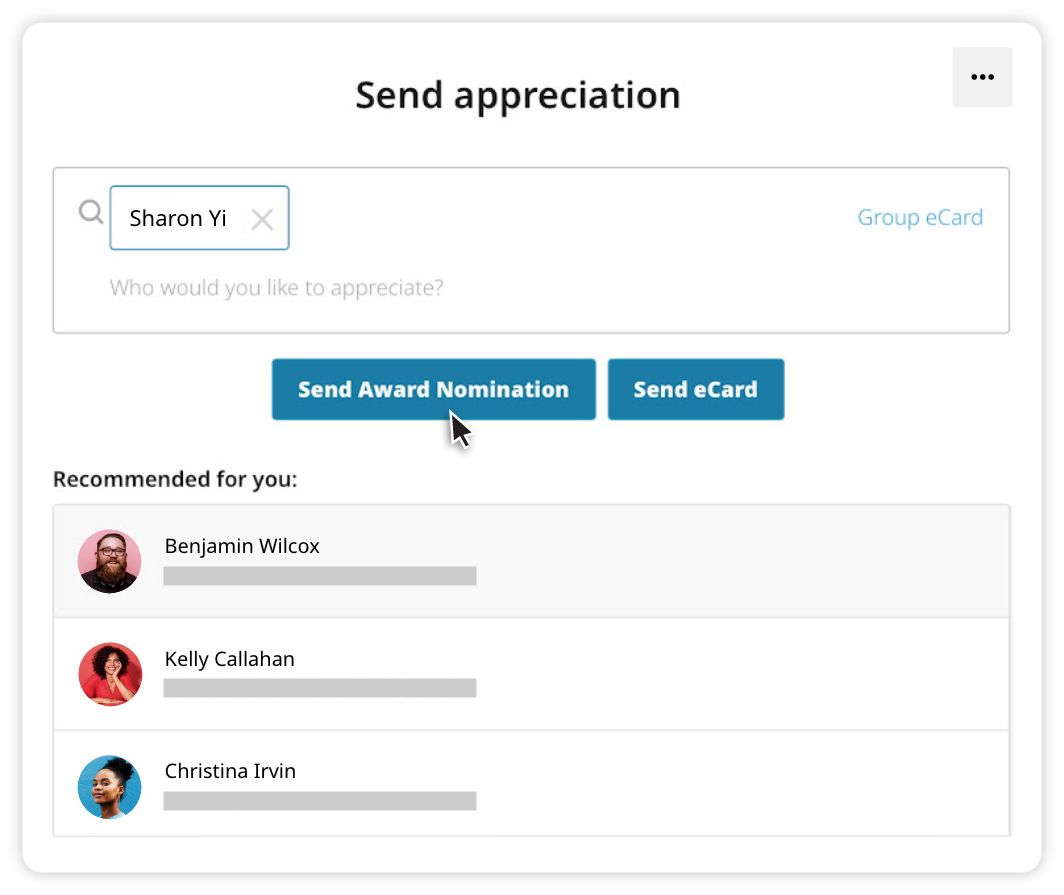
Choose an award level. If you need help, click “Need help in determining an award level?” to use the Nomination Wizard.

The Nomination Wizard will ask a series of questions to determine the most appropriate award for an individual’s accomplishments.
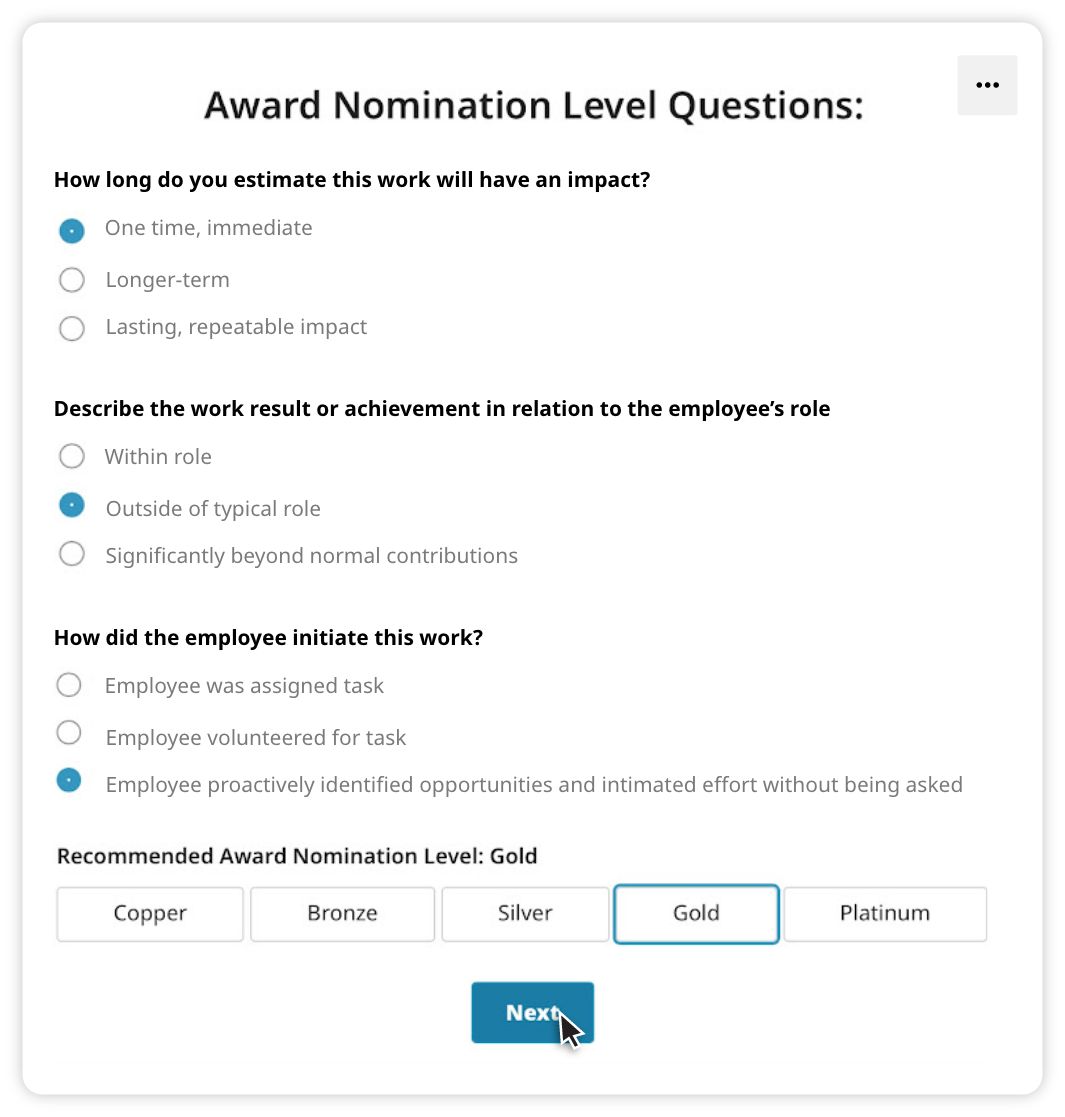
Customize your Award Nomination with the appropriate level and corporate value. The “CC” box will automatically populate with the nomination approver. You can search for other people to copy regarding this nomination. If you wish, you can click “Note to approver” to write a special note to the approver about your nomination. When you’re finished, click “Next.”

You may be able to choose whether you want to display this award on the company social wall (choose “Yes” or “No” from the drop-down menu). Explain “How did this recipient make a difference?” in the text box provided.
When you are finished, click “Submit.”
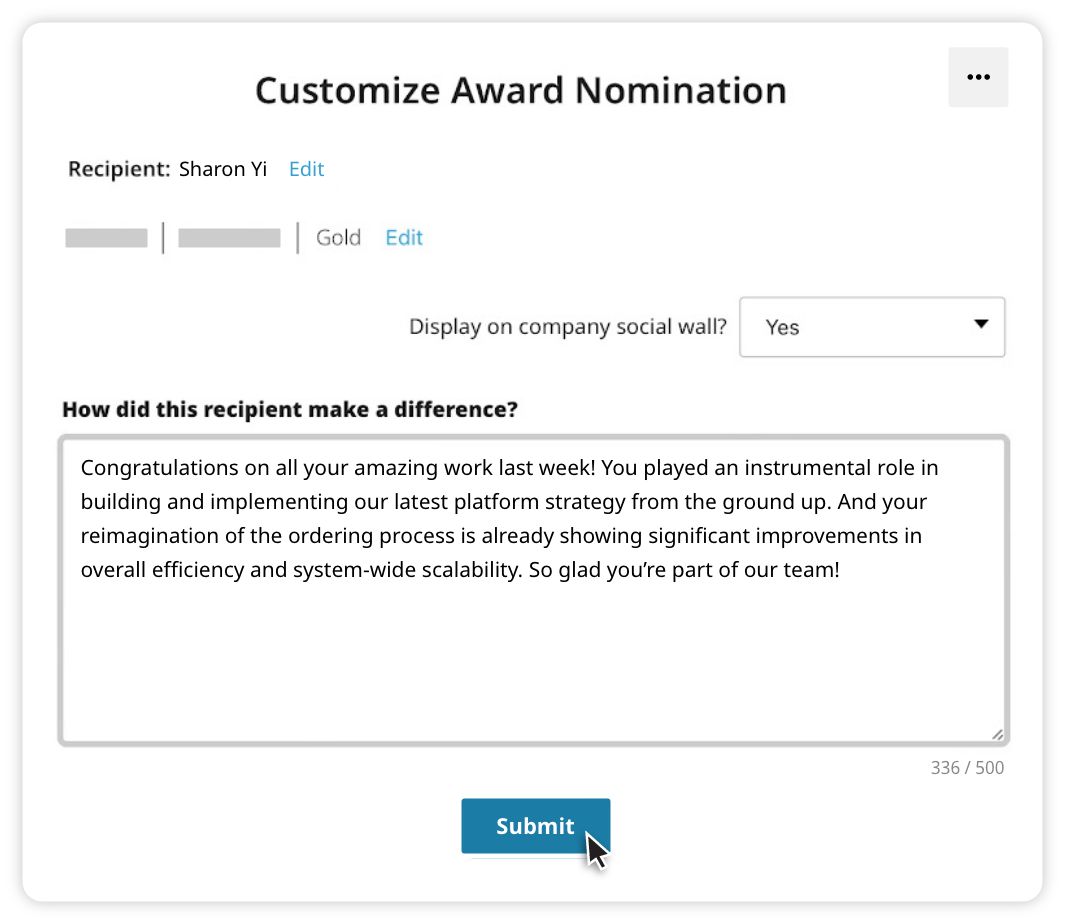
You will receive a confirmation message that your award nomination has been sent for approval.
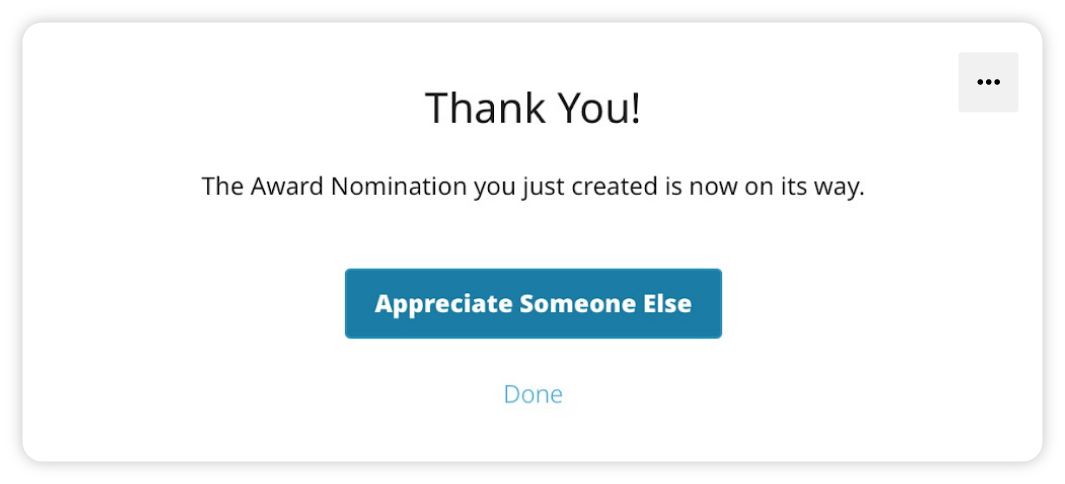
You can log out of Culture Cloud by clicking “Logout” in the top right corner of the “Send appreciation” form.
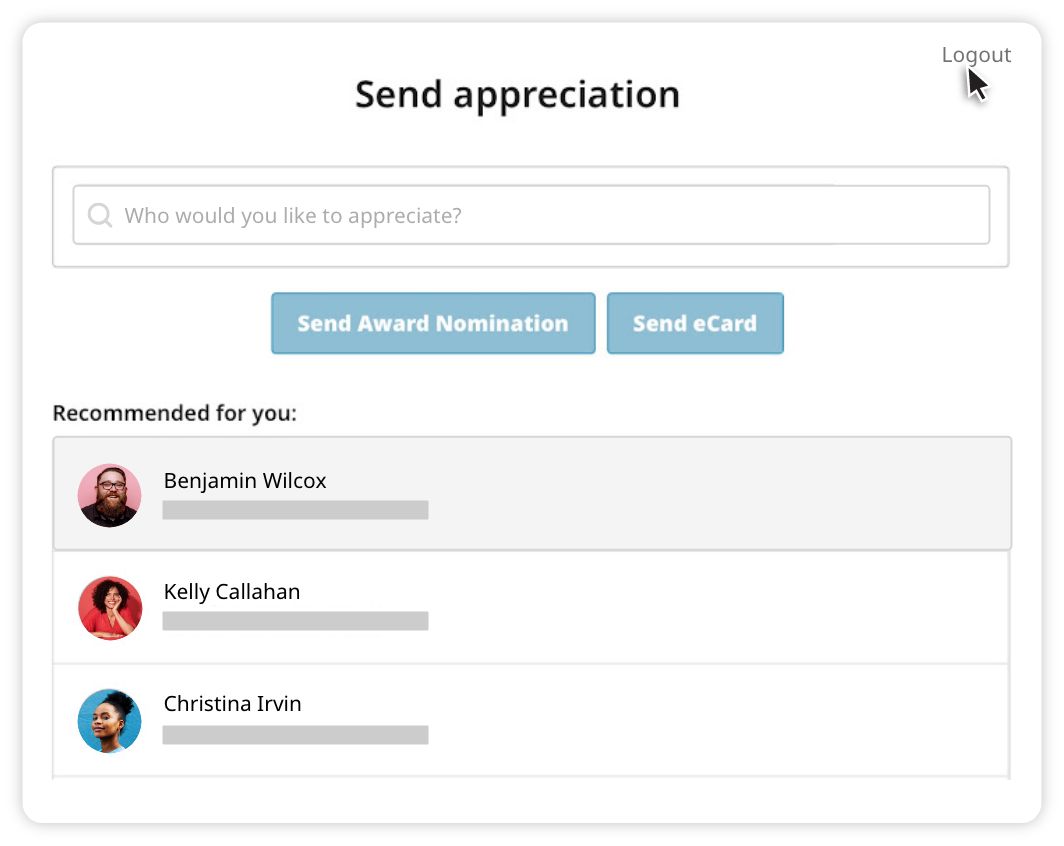
If you log out, you will be required to log in to your recognition program the next time you use the Culture Cloud integration in Google Chrome.
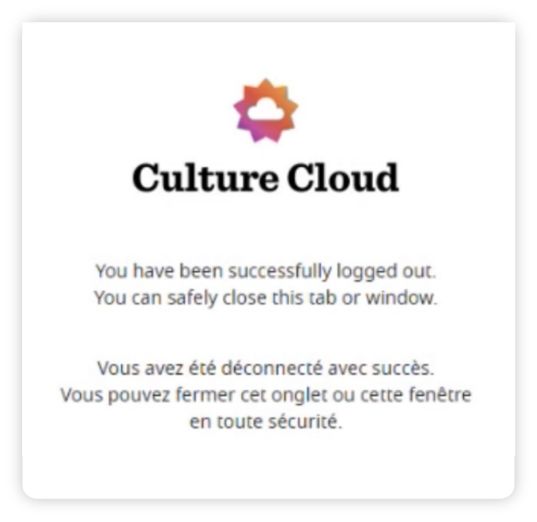
You can remain logged in to the Culture Cloud integration in Google Chrome for 90 days. At the end of 90 days, you will need to log in again.
Google Chrome
For the quickest response please complete the form below.
1930 South State Street
Salt Lake City, UT 84115
United States of America
4200 Fairview Street
Burlington, Ontario L7L 4Y8
Canada
1 Langston Road
Loughton, Essex IG10 3SD
United Kingdom
Level 7, Tower II, Phase II
Raiaskaran TechPark
Andheri Kurla Road
Andheri East
Mumbai 400072
India
Level 15, 350 Queen Street
Melbourne VIC 3000
Australia
300 Beach Road, #34-07
The Concourse
Singapore 199555